10 Ways To Increase Your Wi-Fi Performance and Make Your Internet Faster!
- Speed Net
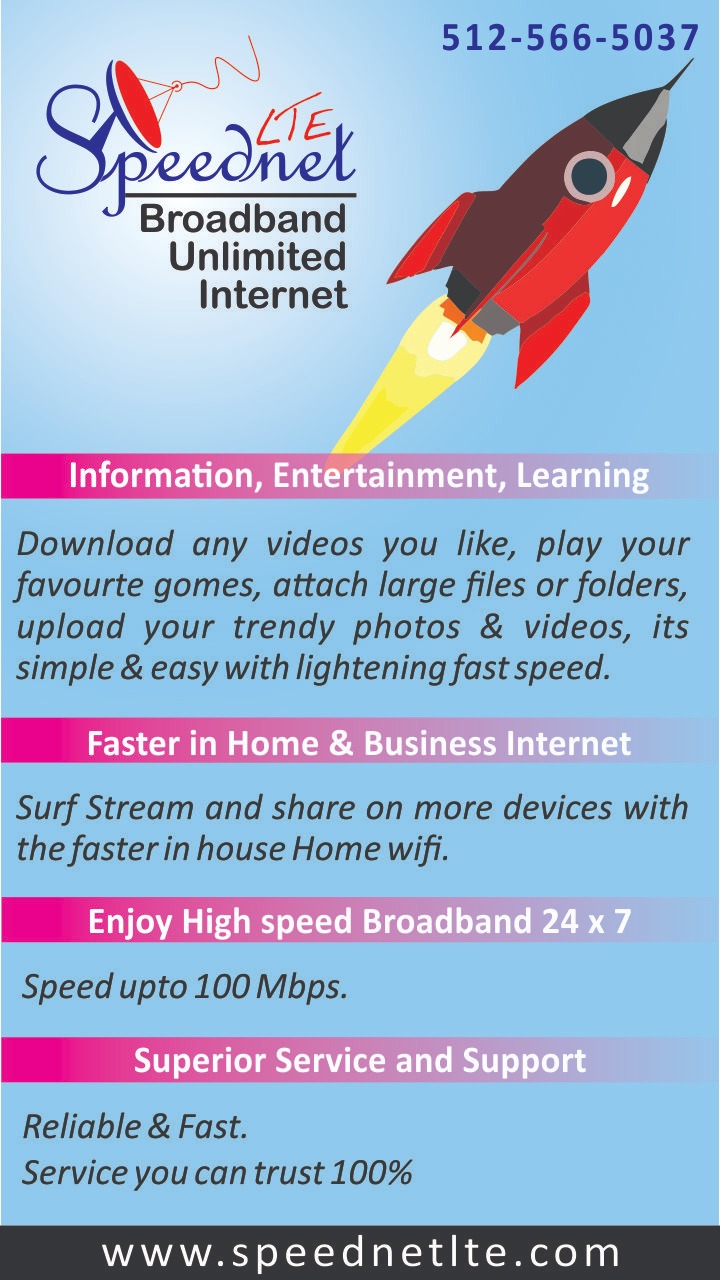
- Dec 6, 2022
- 6 min read
Updated: Dec 27, 2024
Whether you are working from home or binge-watching Netflix or gaming or streaming your gameplay on Twitch, there's no such thing as too much bandwidth. Even if you have gigabyte fiber mainlined into your router, everyone could use help getting faster internet around the house. It doesn't matter if you have the best possible wires outside your house eliminating subpar speeds and Wi-Fi dead zones is largely up to you. To help, here are some ways to troubleshoot and, hopefully, improve the quality of the Wi-Fi inside and outside your place.
1.Move Your Router: Is the router in the closet? Not a good idea. Walls, cupboards, even bookshelves can potentially downgrade your Wi-Fi signal. Physically moving the router can make a real difference to the speeds you get and how far its wireless transmissions can reach. The perfect spot will depend on your home, but try not to hide your router in a corner or under a cupboard or inside a drawer, the more central and prominent it is, the better.
For this reason, it's worth considering the look of your router when purchasing. If you buy a router that you consider hideous looking, you’re much more likely to put it in a closet. Figure out the best spot given the location of your high-priority devices, then consider what's going to look good to you in that spot.
You might need to apply some creative cabling to get your router in a better place, but it's going to be worth the effort. The goal is to get your main devices like consoles, laptops, tv’s and so on as close as possible to your router. Devices that don't need quite so much bandwidth, like smart thermostats, don't have to be a priority in terms of physical proximity. If you don't have a flat surface near the best spot, you can mount your router halfway up a wall. If possible, keep it away from other devices that use electromagnetic waves; that includes baby monitors, wireless keyboards and microwaves.
2.Use an Ethernet Cable: We sometimes forget that wires still exist! You don't need Wi-Fi. A wired connection to your router is usually preferable to a wireless one. Reason being that it is faster, more stable and can't be affected by other devices or large fish tanks. The downside is that it limits where your devices can be, and it's less convenient.
Still, for hardware that needs the fastest internet possible. A gaming console, desktop PC or streaming box just for example, it's often well worth the effort to run a wire. The router will have a handful of Ethernet ports to spare, so all you need is a cable.To do a really tidy job and avoid having wires trailing across your floor, you'll need to do some cable management. Small brackets can keep the Ethernet cable fixed to the walls. For one or two gadgets, it can be worth the extra setup.
3. Upgrade Your Router: Routers vary significantly in functionality and price. If you have dead or slow zones in your house, you probably need to change where and how far your Wi-Fi is broadcast. If you have a large home, you're likely better off with a router that can pair with Wi-Fi repeaters or Wi-Fi extenders, that broadcast signals into the farthest reaches of your space. Smaller homes and apartments can generally get by with a simpler system.
4.Protect Your Wi-Fi with Password: We probably don't have to tell you this, but you need a password on your Wi-Fi network. It's good for keeping hackers away and keeping neighbors off your bandwidth, which will definitely slow you down. Make sure you use AES encryption, which is both the most secure and most speed-friendly security option.
5. Change the Channel or Band: Wi-Fi signals are divided into channels. Your router uses a particular Wi-Fi channel to communicate with the devices around your home. If you have close neighbors who have routers using the same Wi-Fi channel, then everything can get congested quickly. Switching channels can solve this problem.Every router will handle this differently. Check its documentation or look up the instructions online if you're not sure, but you should be able to find the option somewhere in the device settings. Channels 1, 6, and 11 are the ones to try, as they'll have the least interference when multiple devices get hooked up.
Most routers now use dual-band technology, broadcasting at the 2.4-GHz and 5-GHz frequencies. If your router settings allow you, you might be able to prioritize one or the other for certain devices—the 5-GHz band will get you a faster connection to the internet, though it has a shorter range than 2.4 GHz. We suggest leaving both frequencies enabled since older devices will often work only on 2.4 GHz.
6. Get a Wi-Fi Extender: If messing around with your router settings seems too daunting and you have a few dollars to spare, invest in a Wi-Fi extender or repeater. These devices plug into a spare wall socket, connect to the wireless internet getting beamed out by your router, and extend it.
They're (usually) simple to set up, easy to use and can instantly get rid of Wi-Fi dead zones in your house. The extended or repeated wireless signals won't be as strong as the ones coming straight from your router and so positioning is very important as discussed above. Try to use these devices to connect gadgets that don't need a huge amount of bandwidth.
7. Cut Off The Unused Devices: Having dozens of things tapping into the Wi-Fi at once can be problematic. Plug anything you can into Ethernet and unplug anything you have connected but don't need. Make sure only the things that you need are connected to the internet.
Good routers offer you controls to prioritize a particular device or service. It's a handy way to make sure your games never get interrupted by someone else streaming videos on YouTube or Facebook.
8. Check Your PC: This tip is specific to computers and laptops. If the internet on your PC or laptop is perpetually slow but other devices seem fine, open your Task Manager or Activity Monitor and see which programs are running in the background. Certain programs could be set to auto-update that don't need to be. If they're always updating in the background, that could be the cause of your slow internet. Check it out and adjust the settings.
9. Restart Your Router?We've read this tip many times on the web, but we were skeptical. Restarting your router on a regular basis sounds like an extension of the age-old pseudo solution to everything digital, Reboot it. Yes, we know restarting your router can sometimes fix dead internet, but we asked the router manufacturer. Does regularly rebooting your router help speed things up?
The Answer is that the company does not recommend rebooting its routers "unless you actually encounter issues with connectivity or slowdowns due to radio frequency interference." He adds that if you're still using 2.4-GHz Wi-Fi and you're having speed troubles, rebooting might help, since it will force the router to choose the best channel with the least interference during boot-up. If you've made the jump to 5 GHz, it will automatically switch to the channel with the least amount of interference. Either way, there's no reason to reboot regularly. If you are having persistent problems, then it may be worth restarting your router, but for the most part stick with our other tips.
10. Call Your ISP: If you've tried it all and still have problems, you can always contact your internet provider. They may want to send a service technician out. They might be able to pinpoint an overlooked issue that is getting in the way of you and fast Wi-Fi. Still, if none of the rest of these tips solve your problem, it's time to reach out to your provider to ask some questions.
if you are currently facing any issues with your existing internet provider and are not able to stream at high definition quality, or not able to do online gaming then we are also an option available for you in your location that can resolve your issue.
if you want to know more about our services then you can reach out to us.
Regards,











Comments