How to get internet on a TV that is not a smart TV?
- Speed Net
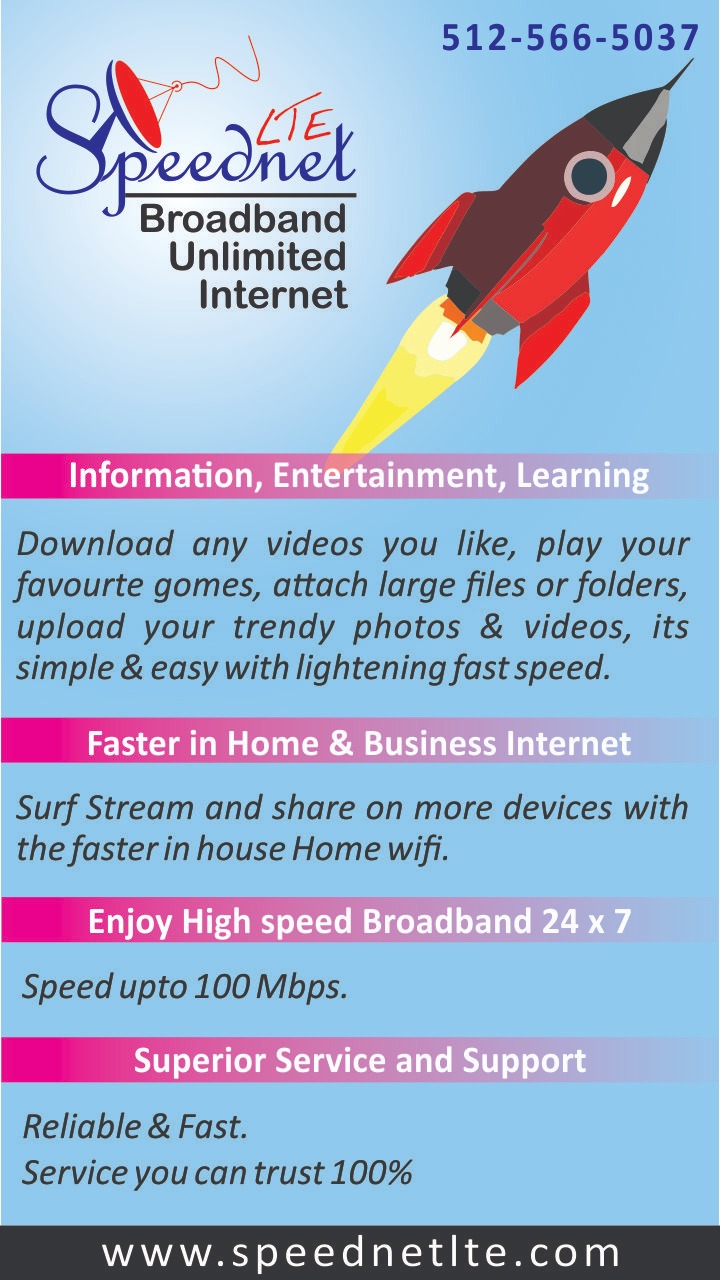
- Jun 11, 2024
- 7 min read
Table of Contents
Understanding the limitations of a non-smart TV
The benefits of connecting your non-smart TV to the internet
Different methods to connect your non-smart TV to the internet
Using a streaming device to connect your non-smart TV to the internet
Connecting your non-smart TV to the internet using a gaming console
Using a Blu-ray player to connect your non-smart TV to the internet
Connecting your non-smart TV to the internet using a set-top box
Troubleshooting common issues when connecting a non-smart TV to the internet
Wrapping Up
Understanding the limitations of a non-smart TV
As technology continues to evolve, our televisions have become more than just devices for watching traditional cable or satellite programming. Smart TVs have revolutionized the way we consume media, offering a plethora of streaming services, apps, and online content right at our fingertips. However, for those of us with older, non-smart TVs, accessing these modern features can seem like a daunting task.
Non-smart TVs, also known as "dumb" TVs, lack the built-in software and internet connectivity that smart TVs possess. This means that you cannot directly access popular streaming platforms like Netflix, Hulu, or Amazon Prime Video on your non-smart TV. Additionally, you miss out on the convenience of browsing the internet, accessing social media, or playing online games directly from your TV.
However, fear not! There are various methods available to bridge the gap and unlock the potential of your non-smart TV, allowing you to enjoy the benefits of the digital age without having to purchase a brand-new smart TV.
The benefits of connecting your non-smart TV to the internet
Connecting your non-smart TV to the internet opens up a world of possibilities and entertainment options. Here are some of the key advantages:
Access to Streaming Services: By connecting your non-smart TV to the internet, you can enjoy a vast array of streaming services like Netflix, Hulu, Amazon Prime Video, Disney+, and many more. These platforms offer a wide selection of movies, TV shows, documentaries, and original content, all at your fingertips.
Online Content and Apps: In addition to streaming services, you'll gain access to a wealth of online content and apps. From YouTube to social media platforms, news outlets, and even gaming apps, the internet offers a virtually endless supply of entertainment and information.
Stay Up-to-Date: Connecting your non-smart TV to the internet ensures that you're always up-to-date with the latest software updates and firmware upgrades, ensuring optimal performance and compatibility with new technologies.
Enhance Your Viewing Experience: Many streaming devices and platforms offer advanced features like 4K resolution, HDR, and surround sound, elevating your viewing experience to new heights.
Different methods to connect your non-smart TV to the internet
There are several methods available to connect your non-smart TV to the internet, each with its own advantages and considerations. Let's explore the most popular options:
Using a Streaming Device
Connecting Through a Gaming Console
Utilizing a Blu-ray Player
Employing a Set-Top Box
Using a streaming device to connect your non-smart TV to the internet
One of the most popular and convenient ways to connect your non-smart TV to the internet is by using a dedicated streaming device. These compact devices, such as the Roku, Amazon Fire TV Stick, Apple TV, or Google Chromecast, connect directly to your TV's HDMI port and provide access to a vast array of streaming services, apps, and online content.
Setting up a media streaming device for your non-smart TV
Setting up a streaming device is generally a straightforward process, but the specific steps may vary depending on the device you choose. Here's a general overview of the setup process:
Connect the Streaming Device: Start by connecting the streaming device to your non-smart TV using an HDMI cable. Most devices also require a power source, either through a USB port or a separate power adapter.
Connect to Your Wi-Fi Network: Once the device is connected to your TV, you'll need to connect it to your home's Wi-Fi network. This process typically involves navigating to the device's settings menu and entering your Wi-Fi password.
Set Up Accounts and Apps: After connecting to the internet, you'll be prompted to sign in to your various streaming service accounts (e.g., Netflix, Hulu, Amazon Prime Video) or create new accounts if you haven't already done so. You can also browse and install additional apps from the device's app store.
Customize Your Experience: Many streaming devices allow you to personalize your experience by adjusting settings, creating user profiles, and organizing your apps and content for easy access.
Start Streaming: Once everything is set up, you can start exploring the vast world of streaming content available at your fingertips. Simply navigate to the desired app or service, select the content you want to watch, and enjoy!
By connecting a streaming device to your non-smart TV, you'll have access to a wealth of entertainment options, all conveniently accessible from your living room.
Connecting your non-smart TV to the internet using a gaming console
If you're a gaming enthusiast, you may already have a solution sitting in your living room – your gaming console. Many modern gaming consoles, such as the PlayStation 4, PlayStation 5, Xbox One, and Xbox Series X/S, offer built-in internet connectivity and the ability to access various streaming services and apps.
Setting Up Streaming on Your Gaming Console
To connect your non-smart TV to the internet using a gaming console, follow these general steps:
Connect Your Console to the Internet: Ensure that your gaming console is connected to the internet via an Ethernet cable or Wi-Fi connection.
Install Streaming Apps: Most gaming consoles have dedicated app stores where you can download and install various streaming apps like Netflix, Hulu, Amazon Prime Video, and more.
Sign In to Your Accounts: Once the streaming apps are installed, you'll need to sign in to your respective accounts to access your subscribed content.
Customize Your Experience: Many gaming consoles allow you to create user profiles, organize your apps, and adjust settings to enhance your streaming experience.
Start Streaming: With everything set up, you can now launch the desired streaming app and enjoy your favorite movies, TV shows, and other content directly on your non-smart TV.
While gaming consoles primarily serve as platforms for playing video games, their internet connectivity and app support make them a viable option for transforming your non-smart TV into a streaming powerhouse.
Using a Blu-ray player to connect your non-smart TV to the internet
If you already own a Blu-ray player, you may be surprised to learn that many modern models also offer internet connectivity and the ability to access various streaming services. This feature can be a convenient way to upgrade your non-smart TV's capabilities without the need for additional devices.
Setting Up Streaming on Your Blu-ray Player
To connect your non-smart TV to the internet using a Blu-ray player, follow these general steps:
Connect Your Blu-ray Player to the Internet: Ensure that your Blu-ray player is connected to the internet via an Ethernet cable or Wi-Fi connection.
Access the Streaming Apps: Most internet-enabled Blu-ray players have a dedicated section or menu for streaming apps and services. Navigate to this section to explore the available options.
Install and Sign In to Streaming Apps: Depending on your Blu-ray player's model and manufacturer, you may need to download and install specific streaming apps or simply sign in to your existing accounts.
Customize Your Experience: Some Blu-ray players offer customization options, such as creating user profiles or organizing your apps for easier access.
Start Streaming: With everything set up, you can now launch the desired streaming app and enjoy your favorite content directly on your non-smart TV.
It's important to note that not all Blu-ray players offer internet connectivity or streaming capabilities. Be sure to check your specific model's features and specifications before attempting this method.
Connecting your non-smart TV to the internet using a set-top box
Another option for connecting your non-smart TV to the internet is by using a set-top box. These devices, often provided by cable or satellite TV providers, can offer internet connectivity and access to various streaming services and apps, in addition to traditional TV programming.
Setting Up Streaming on Your Set-Top Box
To connect your non-smart TV to the internet using a set-top box, follow these general steps:
Obtain a Compatible Set-Top Box: Contact your cable or satellite TV provider to inquire about compatible set-top boxes that offer internet connectivity and streaming capabilities.
Connect the Set-Top Box to the Internet: Once you have the set-top box, connect it to the internet via an Ethernet cable or Wi-Fi connection.
Access Streaming Apps and Services: Most set-top boxes have a dedicated section or menu for streaming apps and services. Navigate to this section to explore the available options.
Sign In to Your Accounts: Sign in to your various streaming service accounts (e.g., Netflix, Hulu, Amazon Prime Video) or create new accounts if you haven't already done so.
Customize Your Experience: Some set-top boxes allow you to create user profiles, organize your apps, and adjust settings to enhance your streaming experience.
Start Streaming: With everything set up, you can now launch the desired streaming app and enjoy your favorite content directly on your non-smart TV.
It's important to note that the availability of streaming apps and services may vary depending on your cable or satellite TV provider and the specific set-top box model. Be sure to check with your provider for compatibility and available features.
Ensure a High-Speed Connection
Troubleshooting common issues when connecting a non-smart TV to the internet
While connecting your non-smart TV to the internet can be a relatively straightforward process, you may encounter some common issues along the way. Here are a few troubleshooting tips to help you resolve any potential problems:
Internet Connection Issues: If you're having trouble connecting your device to the internet, try resetting your router or modem, and ensure that your Wi-Fi password is entered correctly. You may also want to try using an Ethernet cable for a more stable wired connection.
Compatibility Issues: Some older non-smart TVs may not be compatible with certain streaming devices or services. In this case, you may need to explore alternative methods or consider upgrading to a newer TV model.
Software Updates: Occasionally, software updates for your streaming device, gaming console, or Blu-ray player may cause compatibility issues or introduce bugs. Check for available updates and install them to ensure optimal performance.
HDMI Port Issues: If you're experiencing issues with the HDMI connection between your non-smart TV and the streaming device, try using a different HDMI port or cable. Sometimes, a faulty HDMI port or cable can cause connection problems.
Account and Subscription Issues: If you're unable to access certain streaming services or content, ensure that your subscriptions are active and that you're signed in with the correct account credentials.
Reset and Restart: If all else fails, try resetting your streaming device, gaming console, or Blu-ray player to its factory settings, and then restart the setup process from scratch.
Remember, patience and persistence are key when troubleshooting any technical issues. If you continue to experience problems, don't hesitate to reach out to the manufacturer's customer support or seek assistance from knowledgeable friends or online communities.
Wrapping Up
By following the steps outlined in this article, you'll be well on your way to unlocking the full potential of your non-smart TV and enjoying a modern, connected viewing experience. So, what are you waiting for? Dive into the world of streaming and embrace the convenience of having endless entertainment at your fingertips!










Comments