Supercharge Your Internet: 10 Easy Ways to Make Your Home WiFi Network Lightning Fast
- Speed Net
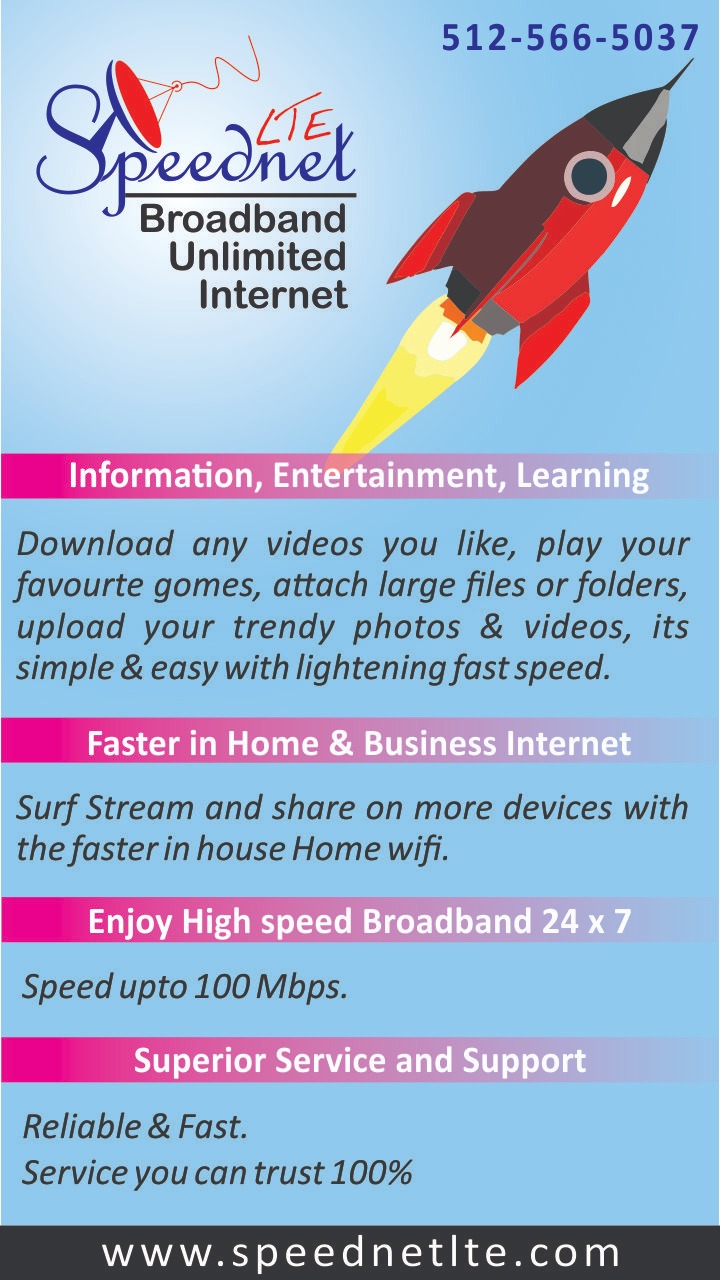
- Sep 11, 2023
- 6 min read
Are you tired of slow internet speeds and buffering issues? It's time to supercharge your home WiFi network! In this article, we'll share 10 easy ways to make your internet lightning fast.
From optimizing your router settings to strategically placing your wireless devices, we've got all the tips and tricks you need to boost WiFi signal. No more frustrating loading screens or interrupted streaming sessions - you'll enjoy seamless browsing, gaming, and streaming experiences.
Whether you're a tech-savvy individual or a complete beginner, these methods are simple to implement and require no advanced technical knowledge. We'll guide you through each step, explaining how and why it works, so you'll understand the science behind a faster WiFi connection.
By following our advice, you'll experience faster download and upload speeds, reduced latency, and improved network coverage throughout your home. Say goodbye to dead zones and hello to a lightning-fast internet connection.
Get ready to supercharge your internet and enjoy uninterrupted online activities! So, let's dive in and transform your home WiFi network into a lightning-fast powerhouse.
The importance of a fast and reliable home WiFi network
In today's digital age, a fast and reliable internet connection is essential for both work and leisure. Slow internet speeds can cause frustration, hinder productivity, and interrupt online activities such as streaming movies or playing online games.
A fast WiFi network ensures seamless browsing, smooth video streaming, and uninterrupted gaming experiences.To understand how to supercharge your home WiFi network, it's important to first grasp the factors that affect WiFi speed.
Understanding the factors that affect WiFi speed
Several factors can impact the speed and performance of your WiFi network. One of the primary factors is the distance between your wireless devices and the router. The farther away you are from the router, the weaker the signal and slower the internet speeds.
Physical obstacles such as walls, floors, and furniture can also interfere with the WiFi signal, leading to reduced speeds.
Additionally, the number of devices connected to your network and the bandwidth they consume can affect overall WiFi performance. Streaming videos, downloading large files, or running bandwidth-intensive applications can strain your network and slow down internet speeds for all connected devices.
Now that we understand the factors that affect WiFi speed, let's explore some tips for optimizing your WiFi router placement.
Tips for optimizing your WiFi router placement
The placement of your WiFi router plays a crucial role in maximizing signal strength and coverage. Here are some tips to help you optimize your router placement:
1. Centralize your router:
Position your router in a central location within your home. This ensures that the signal reaches all areas evenly, minimizing dead zones and weak spots.
2. Elevate your router:
Place your router at a higher elevation, such as on a shelf or wall. This helps improve signal propagation and reduces interference from nearby objects.
3. Avoid obstructions:
Keep your router away from physical obstacles like walls, large furniture, or appliances that can block or weaken the signal.
By implementing these tips, you can enhance the signal strength and coverage of your WiFi network. However, if you're still experiencing weak signals in certain areas of your home, it might be time to consider upgrading your WiFi router.
Upgrading your WiFi router for better performance
If your current WiFi router is outdated or doesn't meet your internet demands, upgrading to a newer model can significantly improve your internet speed and overall network performance. When choosing a new router, look for the following features:
1. Dual-band or tri-band support:
Dual-band routers operate on both 2.4GHz and 5GHz frequency bands, while tri-band routers add an additional 5GHz band. This allows for faster speeds and better device management, particularly in crowded WiFi environments.
2. MU-MIMO technology:
Multi-User Multiple Input Multiple Output (MU-MIMO) technology allows your router to communicate with multiple devices simultaneously, reducing congestion and improving overall WiFi performance.
3. Gigabit Ethernet ports:
Gigabit Ethernet ports provide faster wired connections for devices that require a stable and reliable connection, such as gaming consoles or desktop computers.
By upgrading your router to a more advanced model, you can harness the benefits of faster speeds, enhanced coverage, and improved network stability. However, if you're still experiencing weak signals in certain areas, you may need to consider additional solutions.
Setting up a WiFi extender or mesh network for extended coverage
If your WiFi network doesn't reach all areas of your home, setting up a WiFi extender or a mesh network can help extend coverage and eliminate dead zones.A WiFi extender, also known as a range extender or repeater, amplifies the existing WiFi signal and rebroadcasts it to reach areas that are out of range from the main router.
Extenders are easy to set up and can be placed strategically to ensure optimal coverage.
On the other hand, a mesh network consists of multiple interconnected WiFi nodes that work together to create a seamless WiFi experience throughout your home. Each node acts as a WiFi access point, providing a strong signal and coverage.
Whether you choose a WiFi extender or a mesh network, these solutions can significantly improve WiFi coverage, ensuring a fast and reliable internet connection in every corner of your home.
Managing WiFi interference for a stronger signal
WiFi interference from other electronic devices can disrupt your WiFi signal and slow down internet speeds. To minimize interference and maintain a strong WiFi signal, consider the following tips:
1. Change WiFi channels:
WiFi routers operate on different channels. By switching to a less congested channel, you can reduce interference from neighboring networks and improve WiFi performance.
2. Keep away from other devices:
Physical objects such as cordless phones, baby monitors, and microwave ovens can interfere with WiFi signals. Keep your router away from these devices to avoid signal disruptions.
3. Update firmware:
Regularly check for firmware updates for your router. These updates often include bug fixes and performance enhancements that can optimize your WiFi signal.
By managing WiFi interference, you can ensure a stronger and more stable WiFi connection, resulting in faster internet speeds.
Utilizing the 5GHz frequency band for faster speeds
Most modern routers support both the 2.4GHz and 5GHz frequency bands. While the 2.4GHz band offers wider coverage, the 5GHz band provides faster speeds, especially in closer proximity to the router.
To take advantage of the faster speeds offered by the 5GHz band, ensure that your devices support this frequency. Many newer smartphones, laptops, and tablets are compatible with the 5GHz band. By connecting your devices to the 5GHz network, you can experience faster internet speeds and reduced latency.
Securing your WiFi network to prevent unauthorized access
Securing your WiFi network is not only crucial for protecting your personal information but also for ensuring that your internet speeds are not compromised by unauthorized users. Here are some essential steps to secure your WiFi network:
Change the default password: Most routers come with a default password. Change it to a unique and strong password to prevent unauthorized access.
Enable network encryption: Use the latest encryption protocol (WPA3 or WPA2) to protect your WiFi network. This ensures that only authorized devices can connect to your network.
Disable guest network: If you don't frequently have guests connecting to your WiFi, consider disabling the guest network feature. This reduces the risk of unauthorized access.
By securing your WiFi network, you can protect your personal information and ensure that your internet speeds are not compromised by unwanted users.
Using Quality of Service (QoS) settings to prioritize network traffic
Quality of Service (QoS) settings allow you to prioritize network traffic, ensuring that essential applications and devices receive sufficient bandwidth. By prioritizing bandwidth allocation, you can optimize your WiFi network for specific activities such as gaming, video streaming, or video conferencing.
To utilize QoS settings, access your router's administration page and enable QoS. From there, you can allocate bandwidth to different devices or applications based on your preferences.
By optimizing network traffic through QoS settings, you can enjoy a smooth and uninterrupted online experience, even when multiple devices are connected to your network.
Conclusion and final tips for maintaining a lightning-fast WiFi network.
In conclusion, by implementing the tips and strategies mentioned in this article, you can transform your home WiFi network into a lightning-fast powerhouse. Here's a quick summary of the key points discussed:
Optimize your WiFi router placement to maximize signal strength and coverage.
Consider upgrading your WiFi router for better performance, especially if your current router is outdated.
Extend WiFi coverage by setting up a WiFi extender or a mesh network.
Manage WiFi interference to maintain a strong and stable WiFi signal.
Utilize the 5GHz frequency band for faster speeds, when possible.
Secure your WiFi network to prevent unauthorized access and protect your internet speeds.
Utilize Quality of Service (QoS) settings to prioritize network traffic for specific devices or applications.
By following these tips, you'll experience faster download and upload speeds, reduced latency, and improved network coverage throughout your home. Say goodbye to slow internet speeds and hello to a lightning-fast WiFi connection. Get ready to supercharge your internet and enjoy uninterrupted online activities!
So, what are you waiting for? It's time to take action and supercharge your home WiFi network for a lightning-fast internet experience. Happy surfing!










Comments