9 Mistakes You’re Making That Slow Down Your Wi-Fi—and How to Fix Them?
- Speed Net
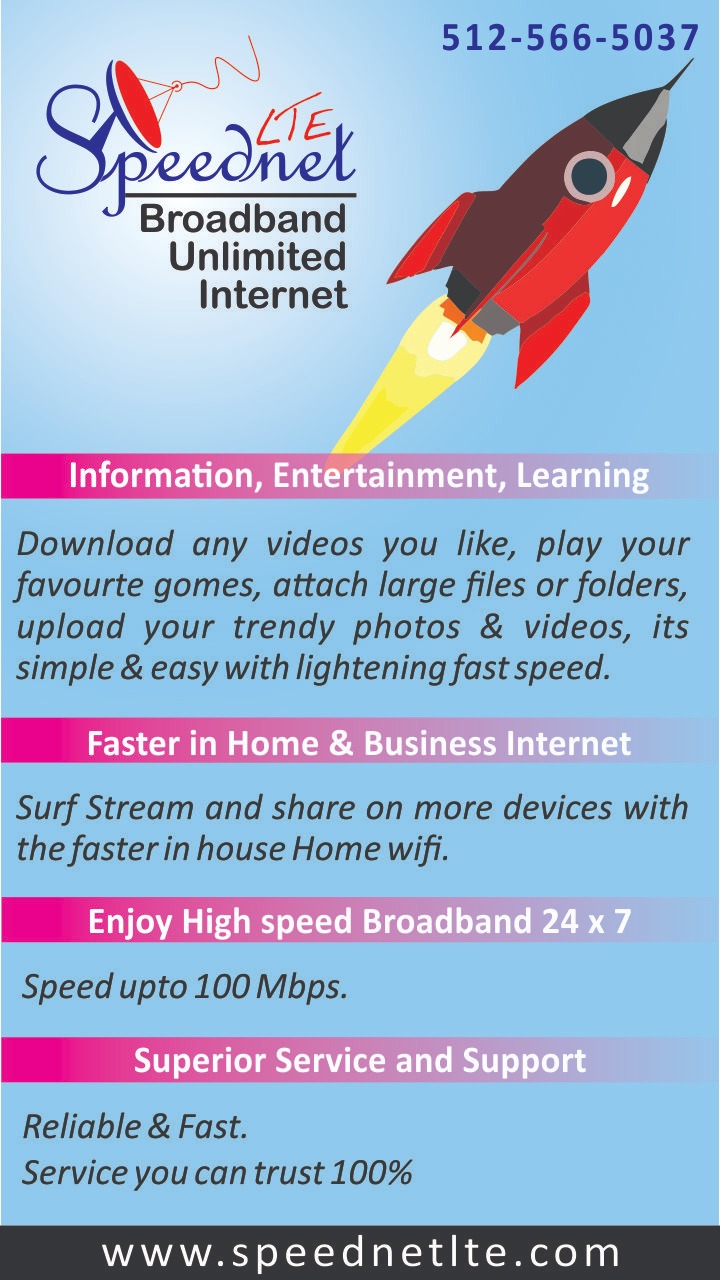
- May 23, 2024
- 5 min read
Updated: Jun 26, 2024
We’ve all been there: you’re in the middle of a Zoom call, streaming your favorite show, or just trying to browse the web, and suddenly, your Wi-Fi slows to a crawl. Frustrating, right? It’s easy to blame your internet provider, but the truth is, there are plenty of little mistakes we all make that can bog down our Wi-Fi speeds. The good news? Most of these issues are quick and easy to fix. Let’s dive into the nine common Wi-Fi mistakes you might be making and how you can boost your connection back to its full potential.
Table of Contents
Mistake 1: Placing Your Router in the Wrong Spot
Mistake 2: Failing to Update Your Router's Firmware
Mistake 3: Overlooking Interference from Neighboring Networks
Mistake 4: Failing to Secure Your Network
Mistake 5: Overloading Your Network with Too Many Devices
Mistake 6: Not Using Both Wi-Fi Bands
Mistake 7: Neglecting Router Maintenance and Reboots
Mistake 8: Using Outdated or Incompatible Hardware
Mistake 9: Sticking to an Outdated Internet Plan
Mistake 1: Placing Your Router in the Wrong Spot
One of the most common Wi-Fi pitfalls is placing your router in a secluded or obstructed area, such as a closet or behind a bulky piece of furniture. Wireless signals can struggle to penetrate physical barriers, resulting in a weakened and inconsistent connection throughout your home or office.
How to Fix It?
Strategically position your router in a central location, ideally away from obstructions like thick walls or large appliances. Aim for an open space where the wireless signals can propagate freely, ensuring optimal coverage throughout your desired area. If you have a multi-story dwelling, consider placing the router on the floor that experiences the most Wi-Fi usage to maximize signal strength.
Mistake 2: Failing to Update Your Router's Firmware
Like any software, your router's firmware requires periodic updates to address security vulnerabilities, enhance performance, and introduce new features. Neglecting these updates can lead to compatibility issues, compromised security, and subpar Wi-Fi speeds.
How to Fix It?
Regularly check for firmware updates from your router manufacturer's website or through the router's administration interface. Many modern routers offer automatic update notifications, making the process seamless. Before applying any updates, ensure you have a stable internet connection and follow the manufacturer's instructions carefully.
Mistake 3: Overlooking Interference from Neighboring Networks
Wi-Fi networks use specific frequency bands, and when many networks nearby use the same channels, it can cause interference. This interference can slow down your internet, cause your connection to drop, and make your Wi-Fi perform poorly.
How to Fix It?
Access Your Router Settings: Log in to your router’s administration interface. This is usually done through a web browser by entering your router’s IP address.
Choose the Best Channel: Look for the channel selection options. Many routers have an "auto" mode that picks the least crowded channel automatically, reducing interference.
Manual Channel Selection: If you prefer, you can manually choose a less crowded channel. There are apps and tools available that can help you find the best channel with the least interference.
By choosing the right channel, you can improve your Wi-Fi speed and reliability.
Mistake 4: Failing to Secure Your Network
An unsecured Wi-Fi network not only poses significant security risks but can also lead to performance issues. When unauthorized devices connect to your network, they consume bandwidth and potentially introduce malware or other malicious software, slowing down your overall internet experience.
How to Fix It?
Implement robust security measures by enabling encryption protocols like WPA2 or WPA3 and setting a strong, unique password for your Wi-Fi network. Regularly change this password to prevent unauthorized access and consider creating a separate guest network for visitors to isolate their traffic from your primary network.
Mistake 5: Overloading Your Network with Too Many Devices
While modern routers are designed to handle multiple devices simultaneously, exceeding their capacity can lead to network congestion and reduced performance. As the number of connected devices increases, the available bandwidth is divided among them, potentially resulting in slower speeds for everyone.
How to Fix It?
Evaluate the number of devices connected to your Wi-Fi network and prioritize the most critical ones. Consider offloading less essential devices to a separate network or using wired Ethernet connections for devices that require consistent, high-speed connectivity, such as gaming consoles or smart TVs.
Mistake 6: Not Using Both Wi-Fi Bands
Modern routers have two Wi-Fi bands: 2.4GHz and 5GHz. The 2.4GHz band has a longer range but is slower, while the 5GHz band is faster but covers a shorter distance. If you don’t spread your devices across these bands, your Wi-Fi can get crowded and slow down.
How to Fix It?
Log in to Your Router Settings: Access your router's administration interface.
Check Device Connections: See which devices are using each band.
Assign Devices to Bands: Connect devices that need high speeds, like streaming devices or gaming consoles, to the 5GHz band. Use the 2.4GHz band for devices that need a longer range, like smart home gadgets.
By properly using both bands, you can improve your Wi-Fi performance and reduce congestion.
Mistake 7: Neglecting Router Maintenance and Reboots
Like any electronic device, routers can occasionally become overwhelmed or experience software glitches, leading to performance degradation. Regular maintenance, including reboots and cache clearance, can help alleviate these issues and restore optimal Wi-Fi performance.
How to Fix It?
Periodically reboot your router by unplugging it from the power source, waiting a few seconds, and reconnecting it. This simple action can often resolve minor software issues and clear temporary memory caches that may be slowing down your network. Additionally, consult your router's documentation for instructions on clearing its cache or resetting it to factory settings if necessary.
Mistake 8: Using Outdated or Incompatible Hardware
As technology advances, older routers and network equipment may struggle to keep up with the increasing demands of modern applications and devices. Outdated hardware can bottleneck your Wi-Fi performance, preventing you from enjoying the full potential of your internet connection.
How to Fix It?
Consider upgrading to a newer router that supports the latest Wi-Fi standards, such as Wi-Fi 6 (802.11ax). These cutting-edge routers offer improved performance, increased capacity for multiple simultaneous connections, and enhanced security features. When selecting a new router, ensure compatibility with your internet service provider (ISP) and consider future-proofing your network by opting for a model that supports emerging technologies.
Mistake 9: Sticking to an Outdated Internet Plan
Even with a top-of-the-line router and optimized network settings, your Wi-Fi performance may still be limited by your internet plan's speed and bandwidth restrictions. As your online activities and connected devices evolve, your current plan may no longer meet your needs, resulting in frustratingly slow Wi-Fi speeds.
How to Fix It?
Periodically review your internet plan and assess whether it aligns with your current usage patterns and future requirements. Contact your ISP to inquire about upgrading to a higher-speed plan or explore alternative providers in your area that offer more competitive pricing and faster internet speeds.
Wrapping Up
By addressing these nine common mistakes, you can unlock the full potential of your Wi-Fi network, ensuring a smooth and enjoyable online experience. Remember, optimizing your Wi-Fi is an ongoing process. Regularly check and adjust your settings to stay ahead of any challenges and keep your internet running at its best.
Happy browsing!












Comments