Quick Fixes for Slow Internet: 5 Ways to Boost Your Home Wi-Fi
- Speed Net
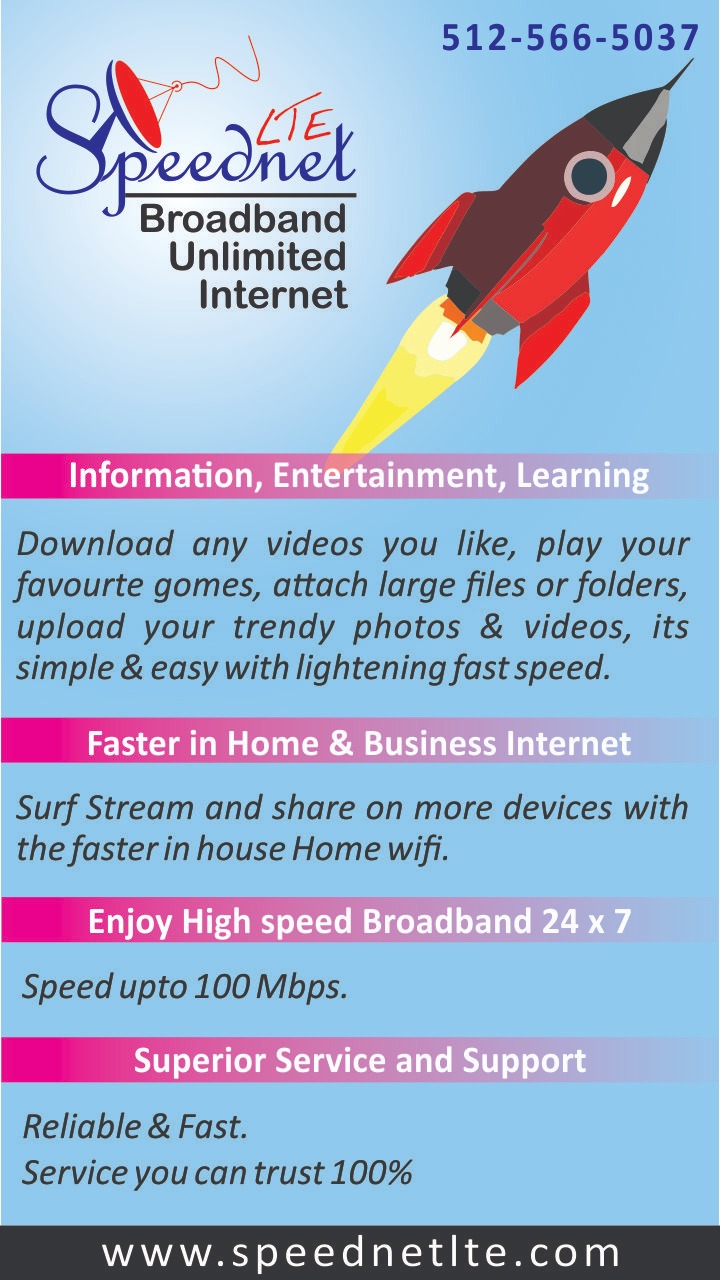
- Nov 14, 2023
- 7 min read
Updated: Dec 8, 2023
In today's busy life, good Wi-Fi at home is super important. It helps us do a lot of things like watch our favorite TV shows, join important video calls for work, or

play online games without any hiccups. But when the Wi-Fi is slow, it can spoil our fun and make things difficult. The good news is, making your Wi-Fi faster isn't hard and you don't need to know a lot about technology to do it. In this blog, we're going to look at some simple but powerful ways to boost your Wi-Fi speed. This will help make sure you can surf the internet, watch videos, or work from home smoothly, without any annoying delays. So, let's get started and find out how you can easily get rid of slow internet problems and enjoy a faster, more reliable Wi-Fi connection at home.
Table of Contents
Why Fast Wi-Fi Matters?
Best Spot for Your Router
Upgrade to a Modern Router
How to Get Stable Wi-Fi in Every Room?
What to Download and When?
Secure your Wi-Fi
Additional Tips for Enhanced Performance
Conclusion
Why Fast Wi-Fi Matters?
Fast Wi-Fi is essential in our modern, connected world for several reasons:
Enhanced Streaming and Entertainment: With fast Wi-Fi, streaming movies, TV shows, and music is smoother, without the annoyance of constant buffering.
Effective Remote Work and Learning: For those working or studying from home, fast Wi-Fi enables efficient video conferencing, quick file uploads/downloads, and uninterrupted online access.
Improved Online Gaming: Gamers benefit from reduced lag and better performance, crucial for online gaming.
Smart Home Device Connectivity: As homes become smarter with connected devices, fast Wi-Fi ensures these devices work seamlessly and reliably.
In essence, fast Wi-Fi not only supports our entertainment and work needs but also enhances the overall quality of our digital interactions and connectivity.
Best Spot for Your Router

Choosing the right spot for your Wi-Fi router plays a crucial role in ensuring optimal internet performance. Here are detailed tips to find the best location:
Central Position: Place your router in the middle of your home. This central location allows the Wi-Fi signal to spread evenly throughout your space.
Elevate Your Router: Wi-Fi signals tend to spread outwards and downwards, so placing your router on a higher surface, like a shelf, can improve coverage.
Avoid Obstructions: Thick walls, metal objects, and large furniture can block or weaken Wi-Fi signals. Keep your router in an open space, away from such obstructions.
Steer Clear of Electronics: Other electronic devices can interfere with your Wi-Fi signal. Keep your router away from microwaves, cordless phones, baby monitors, and Bluetooth speakers.
Multi-story Homes: If you live in a multi-story house, placing the router on a middle floor can help distribute the signal more effectively to different levels.
Minimize Distance to High-Usage Areas: Consider where you most often use Wi-Fi. If you frequently stream movies in the living room or work in a home office, positioning the router closer to these areas can be beneficial
Avoid the Kitchen: The kitchen can be problematic for Wi-Fi due to the presence of metal appliances and electronic devices. It's best to place the router away from the kitchen.
Consider Line of Sight: The fewer barriers between your device and the router, the stronger your Wi-Fi signal will be. If possible, maintain a clear line of sight to your router from your frequent usage areas.
Remember, the perfect spot for your router might require some trial and error. Experiment with different locations to see which provides the best signal strength and coverage for your specific home layout.
Upgrade to a modern router
Upgrading to a modern router can bring significant improvements to your home Wi-Fi network. Here's a detailed look at the benefits:
Enhanced Performance: Modern routers are designed to handle high-speed internet connections more efficiently. They can manage multiple devices simultaneously, ensuring that each device maintains a strong connection without slowing down the network.
Advanced Technologies; Technology evolves rapidly, and so do routers. Older routers might not support newer Wi-Fi standards like Wi-Fi 6, which offers improved speed, range, and efficiency. An upgrade can be a game-changer, especially in households with multiple devices vying for bandwidth. Look for routers with dual-band or tri-band capabilities to better manage your Wi-Fi traffic.
Improved Range and Signal Strength: Contemporary routers have better range and stronger signal strength, which means more consistent Wi-Fi coverage throughout your home. This is particularly beneficial for larger homes or spaces with multiple floors.
Security Features: With cyber threats on the rise, modern routers come equipped with updated security protocols to protect your network. Features like WPA3 encryption, firewalls, and the ability to set up guest networks add layers of security, safeguarding your personal information.
User-Friendly Interfaces: Newer models often provide intuitive interfaces and mobile apps for easy setup and network management. This includes features like parental controls, device prioritization, and network monitoring tools.
Support for IoT Devices: As homes become smarter with the integration of IoT (Internet of Things) devices, having a router that can efficiently manage these connections becomes essential. Modern routers are better equipped to handle numerous smart home devices.
If your current router is several years old or struggling to keep up with your connectivity needs, upgrading to a modern router can be a game changer for your home network's efficiency, coverage, and security.
How to Get Stable Wi-Fi in Every Room?
To enhance Wi-Fi coverage in your home, using a Wi-Fi extender or a mesh system can be very effective:
Wi-Fi extenders are really useful for making your Wi-Fi reach further in your house. Here's how they work:
Catch and Boost: The extender grabs the Wi-Fi signal from your main router. Then, it makes this signal stronger and sends it out again.
Placement: You put the extender between your router and the area where you need more Wi-Fi. It's important to find a spot where the extender can still get a good signal from the router.
Better Coverage: By using an extender, you can get a good Wi-Fi signal in places that were too far from the router before, like a different room or floor.
Easy to Set Up: Extenders are pretty easy to set up. Most of the time, you just plug them in and follow a few simple steps.
Extenders are a good choice if you have spots in your home where the Wi-Fi is weak or doesn't reach at all. They're an easy and affordable way to make your Wi-Fi better.
What to Download and When?
Monitor Your Streaming Quality: Adjusting the video quality in streaming apps can save bandwidth and improve overall internet speed.
Limit Background Data Usage: Keeping an eye on apps and programs that run in the background and use internet data.
Schedule Large Updates: Set large file updates (like system updates) for off-peak hours to avoid slowing down your internet during high-use times.
Control Smart Home Device Updates: Managing when your smart home devices update, as they can consume significant bandwidth.
Be Mindful of Online Gaming: Understanding the impact of online gaming on bandwidth, especially during multiplayer sessions.
Secure your Wi-Fi
An unsecured Wi-Fi network is not just a security risk; it can also slow down your internet. Unauthorized users can hog your bandwidth, leading to slower speeds for you.
Securing Your Wi-Fi:
Strong Passwords: Create a complex password mixing letters, numbers, and symbols.
Update Firmware: Regularly update your router’s firmware to patch security holes.
Enable Encryption: Use WPA3 encryption to protect your data.
Disable WPS: Wi-Fi Protected Setup (WPS) can be a security weakness, so it's better to turn it off.
Change Default Settings: Default router usernames and passwords are often easy to guess. Change them to something unique.
Use a VPN (Virtual Private Network): A VPN encrypts the data sent from your devices, providing an additional layer of security, especially when accessing sensitive information. It's particularly useful if you frequently use public Wi-Fi networks.
To learn more about VPNs, check out this informative blog
Speed Benefits: By securing your network, you prevent others from using your internet without permission, which can improve your connection speed. A secure network is less likely to be bogged down by malware, ensuring faster and more reliable internet.
Additional Tips for Enhanced Performance
Here are some additional tips to enhance your Wi-Fi performance:
Regularly Restart Your Router: Sometimes, simply restarting your router can improve your internet speed. It clears the router's memory and allows updates to install.
Use Wired Connections for High-Bandwidth Activities: For tasks like gaming or streaming, consider using a wired Ethernet connection. It's usually faster and more stable than Wi-Fi.
Limit the Number of Connected Devices: Too many devices connected to your Wi-Fi can slow it down. Disconnect devices that aren't in use.
Update Device Software: Keep the software on your devices, including smartphones and laptops, up to date for optimal performance.
Use Quality of Service (QoS) Settings: If your router has QoS settings, you can prioritize certain types of traffic (like video calls) over others, ensuring important tasks get the bandwidth they need.
By following these tips, you can get the most out of your home Wi-Fi network and enjoy a faster, more reliable internet experience.
Conclusion
In conclusion, improving your home Wi-Fi speed can be achieved through simple yet effective methods. By strategically placing your router, regularly updating its firmware, managing your bandwidth usage, utilizing extenders or mesh systems, and securing your network, you can significantly enhance your Wi-Fi performance. These steps ensure a more reliable and faster internet connection, enhancing your online experience whether you're streaming, gaming, working, or just browsing. Remember, most Wi-Fi issues can be resolved with these straightforward fixes, bringing an end to the frustrations of slow internet.
Frequently Answered Questions
Q1. How to get strong wifi signal in every room?
To strengthen your Wi-Fi signal in every room:
Place your router centrally.
Use Wi-Fi extenders.
Consider a mesh network.
Avoid interference from metal objects and appliances.
Upgrade to a modern router.
Q2. Name best WIFI-6 routers for gaming.
Here are some top Wi-Fi 6 routers for gaming:
Asus ROG Rapture GT-AX11000: Excellent for prioritizing gaming traffic.
Netgear Nighthawk AX12 (RAX120): Fast speeds, great for gaming and streaming.
TP-Link Archer AX6000: High speeds and good for multiple devices.
Asus RT-AX86U: Offers low latency and fast speeds, great for gamers.
Netgear Orbi Wi-Fi 6 (RBK852): Ideal for large homes, ensures seamless gaming.
Q3. How to fix slow internet on my computer?
To fix slow internet on your computer:
Restart Both Computer and Router: This can often resolve connection issues.
Test Your Internet Speed: Use an online tool to check if you're getting the speed you're supposed to.
Close Heavy-Bandwidth Programs: Shut down any apps or tabs that use a lot of internet, like streaming or large downloads.
Check for System Updates: Ensure your computer's operating system is up to date.
Consider a Wired Connection: Using an Ethernet cable can provide a more stable and faster internet connection.
Contact Your ISP: If issues persist, reach out to your Internet Service Provider for help.
Q4. How to check internet speed online?
To check your internet speed online:
Close any other apps or tabs that use the internet.
Click 'Start' or 'Go' on the site to begin the test.
Review your download and upload speeds, displayed in Mbps.
Related Blogs:








Comments